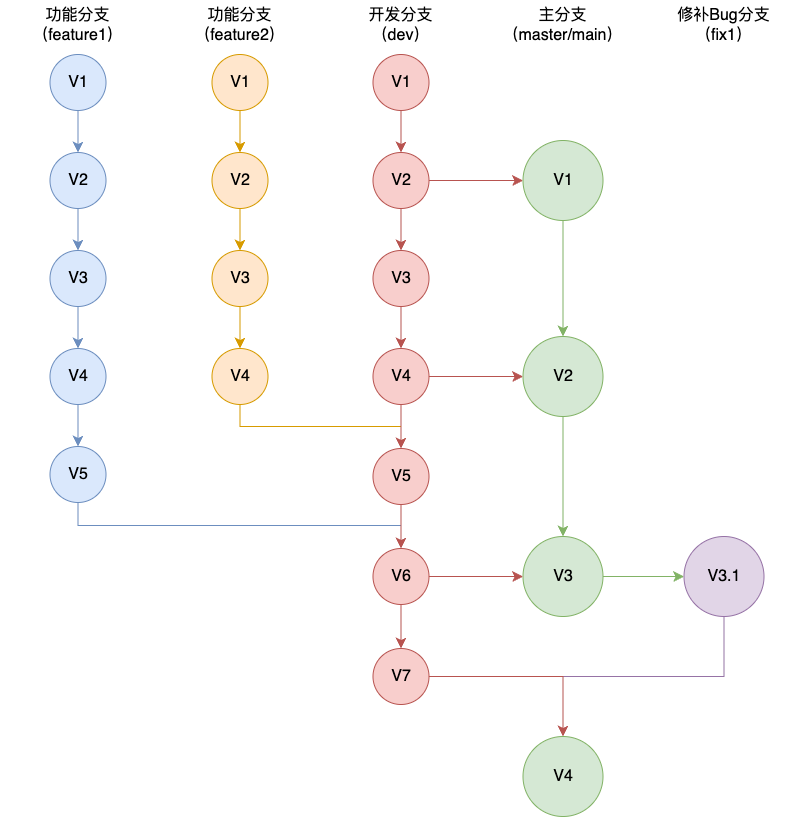十二、Git
大约 6 分钟约 1890 字
(一)Git 常用命令
1.创建 SSH Key
$ ssh-keygen -t rsa -C "youremail@example.com"
2.配置用户信息
$ git config --global user.name "Your Name"
$ git config --global user.email "email@example.com"
3.仓库
- 在当前目录新建一个 Git 代码库
$ git init
- 新建一个目录,将其初始化为 Git 代码库
$ git init [project-name]
- 下载一个项目和它的整个代码历史
$ git clone [url]
4.增加/删除文件
- 添加指定文件到暂存区
$ git add [file1] [file2] ...
- 添加指定目录到暂存区,包括子目录
$ git add [dir]
- 添加当前目录的所有文件到暂存区
$ git add .
- 添加每个变化前,都会要求确认
- 对于同一个文件的多处变化,可以实现分次提交
$ git add -p
- 删除工作区文件,并且将这次删除放入暂存区
$ git rm [file1] [file2] ...
- 停止追踪指定文件,但该文件会保留在工作区
$ git rm --cached [file]
- 改名文件,并且将这个改名放入暂存区
$ git mv [file-original] [file-renamed]
5.代码提交
- 提交暂存区到仓库区
$ git commit -m [message]
- 提交工作区自上次 commit 之后的变化,直接到仓库区
$ git commit -a
- 提交时显示所有 diff 信息
$ git commit -v
- 使用一次新的 commit,替代上一次提交
- 如果代码没有任何新变化,则用来改写上一次 commit 的提交信息
$ git commit --amend -m [message]
- 重做上一次 commit,并包括指定文件的新变化
$ git commit --amend [file1] [file2] ...
6.查看信息
- 显示有变更的文件
$ git status
- 显示当前分支的版本历史
$ git log
- 显示 commit 历史,以及每次 commit 发生变更的文件
$ git log --stat
- 搜索提交历史,根据关键词
$ git log -S [keyword]
- 显示某个 commit 之后的所有变动,每个 commit 占据一行
$ git log [tag] HEAD --pretty=format:%s
- 显示某个 commit 之后的所有变动,其"提交说明"必须符合搜索条件
$ git log [tag] HEAD --grep feature
- 显示某个文件的版本历史,包括文件改名
$ git log --follow [file]
- 显示指定文件相关的每一次 diff
$ git log -p [file]
- 显示过去 5 次提交
$ git log -5 --pretty --oneline
- 显示所有提交过的用户,按提交次数排序
$ git shortlog -sn
- 显示指定文件是什么人在什么时间修改过
$ git blame [file]
- 显示暂存区和工作区的差异
$ git diff
- 显示暂存区和上一个 commit 的差异
$ git diff --cached [file]
- 显示工作区与当前分支最新 commit 之间的差异
$ git diff HEAD
- 显示两次提交之间的差异
$ git diff [first-branch]...[second-branch]
- 显示今天你写了多少行代码
$ git diff --shortstat "@{0 day ago}"
- 显示某次提交的元数据和内容变化
$ git show [commit]
- 显示某次提交发生变化的文件
$ git show --name-only [commit]
- 显示某次提交时,某个文件的内容
$ git show [commit]:[filename]
- 显示当前分支的最近几次提交
$ git reflog
7.分支
- 列出所有本地分支
$ git branch
- 列出所有远程分支
$ git branch -r
- 列出所有本地分支和远程分支
$ git branch -a
- 新建一个分支,但依然停留在当前分支
$ git branch [branch-name]
- 新建一个分支,并切换到该分支
$ git checkout -b [branch]
- 新建一个分支,指向指定 commit
$ git branch [branch] [commit]
- 新建一个分支,与指定的远程分支建立追踪关系
$ git branch --track [branch] [remote-branch]
- 切换到指定分支,并更新工作区
$ git checkout [branch-name]
- 切换到上一个分支
$ git checkout -
- 建立追踪关系,在现有分支与指定的远程分支之间
$ git branch --set-upstream [branch] [remote-branch]
- 合并指定分支到当前分支
$ git merge [branch]
- 选择一个 commit,合并进当前分支
$ git cherry-pick [commit]
- 删除分支
$ git branch -d [branch-name]
- 删除远程分支
$ git push origin --delete [branch-name]
8.标签
- 列出所有 tag
$ git tag
- 新建一个 tag 在当前 commit
$ git tag [tag]
- 新建一个 tag 在指定 commit
$ git tag [tag] [commit]
- 删除本地 tag
$ git tag -d [tag]
- 删除远程 tag
$ git push origin :refs/tags/[tagName]
- 查看 tag 信息
$ git show [tag]
- 提交指定 tag
$ git push [remote] [tag]
- 提交所有 tag
$ git push [remote] --tags
- 新建一个分支,指向某个 tag
$ git checkout -b [branch] [tag]
9.远程同步
- 下载远程仓库的所有变动
$ git fetch [remote]
- 显示所有远程仓库
$ git remote -v
- 显示某个远程仓库的信息
$ git remote show [remote]
- 增加一个新的远程仓库,并命名
$ git remote add [shortname] [url]
- 取回远程仓库的变化,并与本地分支合并
$ git pull [remote] [branch]
- 允许不相关历史提交,并强制合并
$ git pull origin master --allow-unrelated-histories
- 上传本地指定分支到远程仓库
$ git push [remote] [branch]
- 强行推送当前分支到远程仓库,即使有冲突
$ git push [remote] --force
- 推送所有分支到远程仓库
$ git push [remote] --all
10.撤销
- 恢复暂存区的指定文件到工作区
$ git checkout [file]
- 恢复某个 commit 的指定文件到暂存区和工作区
$ git checkout [commit] [file]
- 恢复暂存区的所有文件到工作区
$ git checkout .
- 重置暂存区的指定文件,与上一次 commit 保持一致,但工作区不变
$ git reset [file]
- 重置暂存区与工作区,与上一次 commit 保持一致
$ git reset --hard
- 重置当前分支的指针为指定 commit,同时重置暂存区,但工作区不变
$ git reset [commit]
- 重置当前分支的 HEAD 为指定 commit,同时重置暂存区和工作区,与指定 commit 一致
$ git reset --hard [commit]
- 重置当前 HEAD 为指定 commit,但保持暂存区和工作区不变
$ git reset --keep [commit]
- 新建一个 commit,用来撤销指定 commit
- 后者的所有变化都将被前者抵消,并且应用到当前分支
$ git revert [commit]
- 暂时将未提交的变化移除,稍后再移入
$ git stash
$ git stash pop
11.忽略文件配置(.gitignore)
1)配置语法
- 以斜杠
/开头表示目录 - 以星号
*通配多个字符 - 以问号
?通配单个字符 - 以方括号
[]包含单个字符的匹配列表 - 以叹号
!表示不忽略(跟踪)匹配到的文件或目录
注意
- Git 对于
.ignore配置文件是按行从上到下进行规则匹配的 - 意味着如果前面的规则匹配的范围更大,则后面的规则将不会生效
2)示例 1
fd1/*
- 忽略目录 fd1 下的全部内容
- 不管是根目录下的
/fd1/目录,还是某个子目录/child/fd1/目录,都会被忽略
3)示例 2
/fd1/*
- 忽略根目录下的
/fd1/目录的全部内容
4)示例 3
/*
!.gitignore
!/fw/bin/
!/fw/sf/
- 忽略全部内容
- 但是不忽略
.gitignore文件、根目录下的/fw/bin/和/fw/sf/目录
(二)Git 基本概念
- Git:分布式版本控制系统
1.作用
- 管理不同版本,出错时可以回退到任意时刻
- 方便项目协同开发
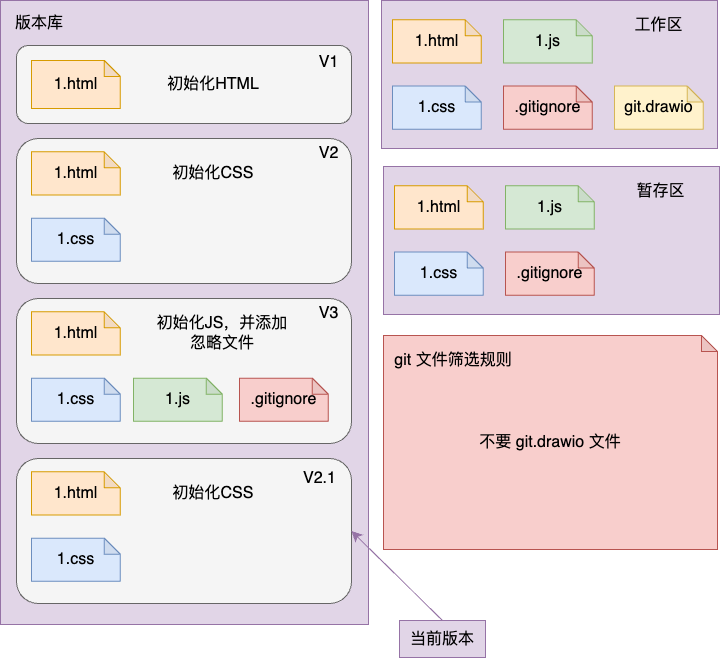
2.回滚
- 丢弃上一个版本的内容(v3)
- 拷贝上上一个版本(v2)到工作区(v2.1)
(三)Git 分支
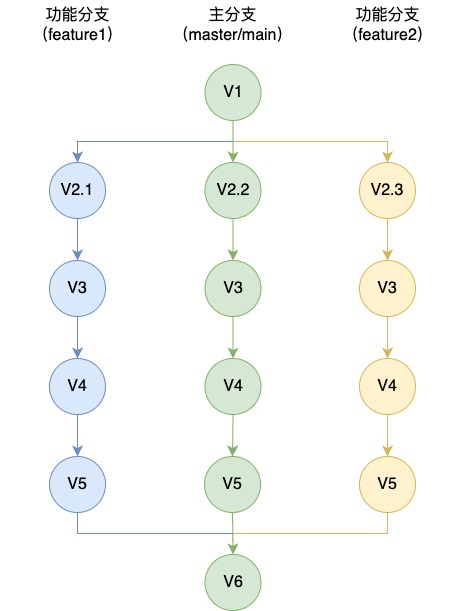
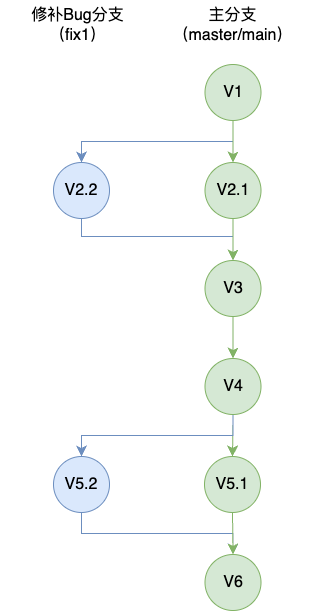
(四)Git 工作流